I. course assessments
II. AT background, knowledge, information
III. product flyers and catalog excerpts
IV. standards or guidelines from your professional organization regarding assistive technology skills
V. informative websites, videos, or print materials that would be useful resources for colleagues and parents
******************************************************************************************************************************************************
I. course assessments
-
 State of Texas Assessments of Academic Readiness (STAAR) Test 2016 Accommodations for Students with Disabilities Taking State Assessments
State of Texas Assessments of Academic Readiness (STAAR) Test 2016 Accommodations for Students with Disabilities Taking State Assessments-
Accommodation Policies and Procedures for the 2016 Calendar Year
-
 The Accommodation Triangle
The Accommodation Triangle -
Supplemental Aids for STAAR, STAAR Spanish, STAAR L, and STAAR A: What’s Allowed and What’s Not?
-
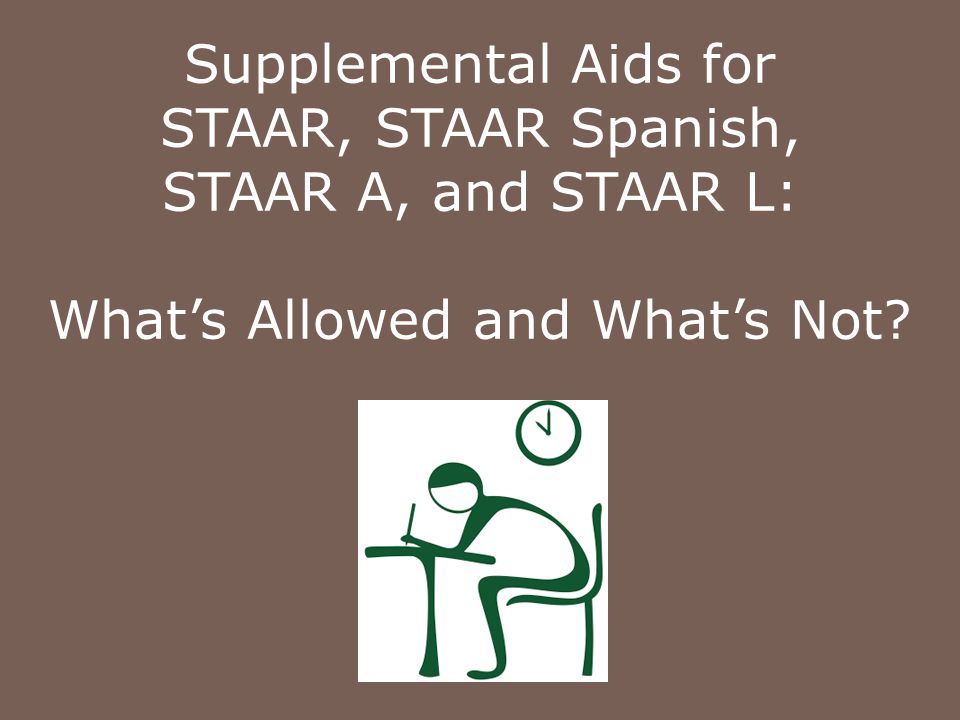
-
Click here to download the PowerPoint: tea.texas.gov/WorkArea/DownloadAsset.aspx?id=25769823542
-
-
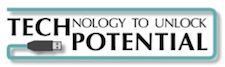 Assistive Technology Assessment - Find the Right Tools
Assistive Technology Assessment - Find the Right Tools-
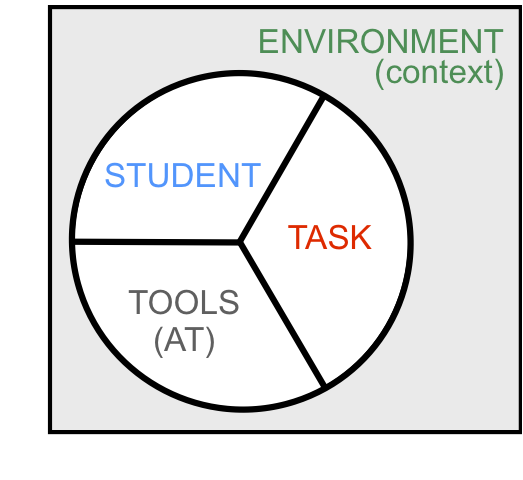
-
Assessing an individual's assistive technology needs makes it far more likely to identify AT devices and services which will improve their functional capabilities. A poor match between technology and user more often than not leads to abandonment of the technology, and thus loss of the desired outcome. Various studies and surveys indicate that half and possibly as much as 80% of assistive technology is abandoned by the prospective user. Often, this is because the technology was not a good match for the user's abilities, needs, preferences, the task to be accomplished, or the context of the technology's use. So the first and arguably most important step is to identify the right tool for the job.
-
 Augsburg College Class Disability Services - FREE OR LOW COST ASSISTIVE TECHNOLOGY FOR EVERYONE
Augsburg College Class Disability Services - FREE OR LOW COST ASSISTIVE TECHNOLOGY FOR EVERYONE- http://www.augsburg.edu/class/groves/assistive-technology/everyone/
- This site offers lists of Assistive Technology tools to help students complete tasks more quickly, easily, or independently.
- All apps and programs on the following pages are free or cost less than $25.
- Tools are broken down into categories:
-
Printable PDF "Free or Low Cost Assistive Technology for Everyone" -- http://web.augsburg.edu/classprogram/Free%20or%20Low%20Cost%20Assistive%20Technology%20for%20Everyone
-
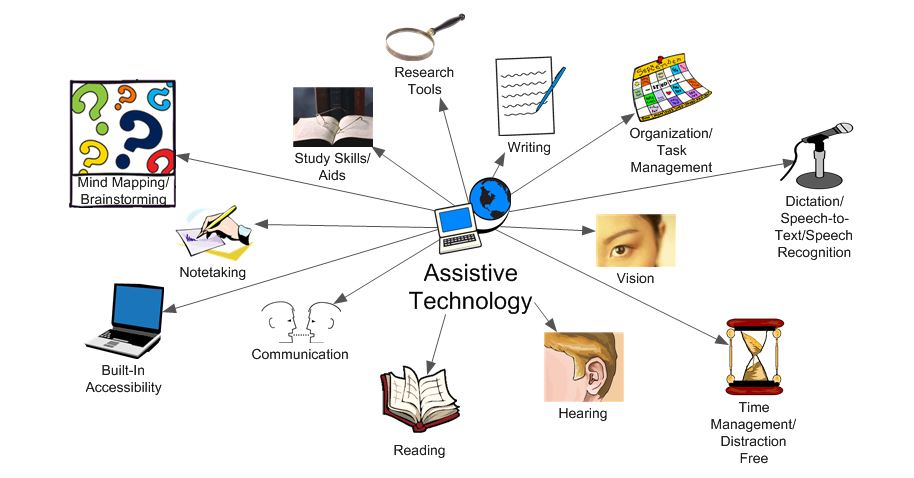
-
 At a Glance: Who’s on the Evaluation Team at Your Child’s School
At a Glance: Who’s on the Evaluation Team at Your Child’s School- https://www.understood.org/en/school-learning/evaluations/evaluation-basics/at-a-glance-whos-on-the-evaluation-team-at-your-childs-school
- Is your child being evaluated for special education services? Here’s a glance at who might be on the evaluation team and their role.
-
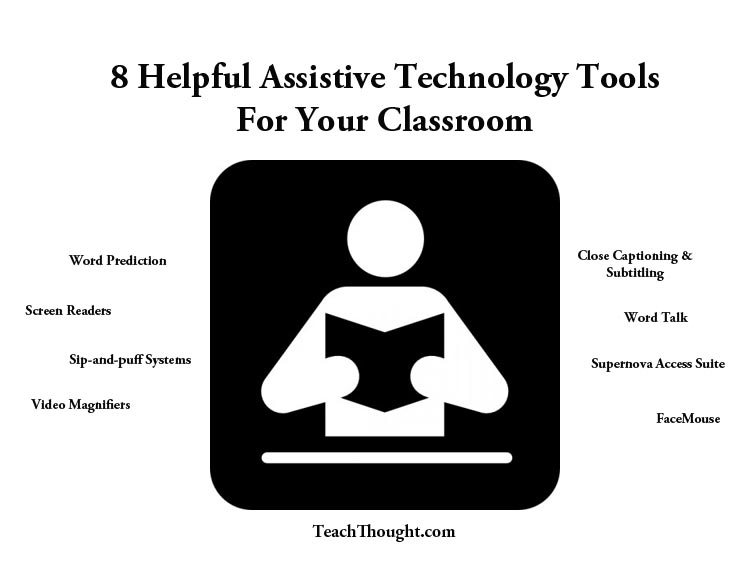 8 Helpful Assistive Technology Tools For Your Classroom
8 Helpful Assistive Technology Tools For Your Classroom- http://www.teachthought.com/the-future-of-learning/technology/8-helpful-assistive-technology-tools-for-your-classroom/
- One of the most remarkable aspects of modern education is the great diversity of today’s classroom. Thanks to mainstreaming and inclusion policies, students of all abilities study in all classrooms from kindergarten through college, even when they have physical, psychological, or cognitive disabilities that seem too challenging to integrate or excluded them from traditional classrooms in the past. This has been a benefit not just for disabled students, who gain educational opportunities, but also for their non-disabled colleagues, who learn that a student with a disability is in most ways just the same as they are, and no one to fear.
- 8 Helpful ECE Technology Tools For Your Classroom
Screen Readers are described by the American Foundation for the Blind (AFB) as “software programs that allow blind or visually impaired users to read the text that is displayed on the computer screen with a speech synthesizer.” The AFB suggests them for those with low vision, because “learning to listen to speech output will prove more productive for such individuals than struggling to read text while leaning close to the computer screen.”
Word Talk is a free add-in for Microsoft Word, this program can read aloud any document written in Word and create audio files that can be saved. In addition, assistive technology expert Paul Hamilton writes that “WordTalk functions can be accessed by customizable keyboard shortcuts–for individuals with vision challenges, or those who cannot use a mouse effectively, or to speed the work of anyone who relies extensively on WordTalk.” In addition, students with reading disabilities can also use screen readers to help them understand course materials.
Word Prediction programs include a number of different applications, some of which can be downloaded from the Internet, are available to help students with writing challenges. Word predictors “can help a user during word processing by ‘predicting’ a word the user intends to type. Predictions are based on spelling, syntax, and frequent/recent use. This prompts kids who struggle with writing to use proper spelling, grammar, and word choices, with fewer keystrokes.” Students who struggle with memory difficulties might find this program useful, too.
Supernova Access Suite is “a complete screen reader with natural sounding speech and integrated screen magnifier with Braille display support.” This product can be downloaded from YourDolphin.com, which also offers a free trial so that students can make sure it will work for them. This company offers many varieties of this technology, making it easy for students to select the right program for their needs.
Video Magnifiers are also sometimes described as a form of closed-circuit television (CCTV) that “uses a video camera to display a magnified image on a monitor or television screen.” Students with low vision can use them to read their course materials with greater ease. A company named Ulva offers a variety of styles for students to choose from to suit their academic requirements.
Close Captioning and Subtitling: Services such as those provided by the CPC company can be used on both Mac and Windows formats, and enable deaf students to watch the same online video material as their colleagues. This makes it easier for them to participate in online courses that offer video lectures of their professors. They can also use the program to create their own videos with subtitles or close-captioning, which may come in handy for students with speech disorders.
-
FaceMouse: For students with limited mobility, Claro’s FaceMouse turns a standard webcam into a mouse operator, allowing students to use their head and facial gestures to perform a number of tasks, including pointing the cursor, clicking on sites, or typing on the keyboard. For example, “Claro FaceMouse effectively turns the user’s head into a remote ‘joystick’ controller. Claro FaceMouse has a variable setting for sensitivity, making the mouse pointer easier to control. Specific head or facial actions can be linked to keyboard presses. ‘Head Down’ can be assigned as the ‘Down Cursor’, and ‘Mouth Open’ could be ‘Enter Key’. All the various face actions can be assigned to a keystroke.”
Sip-and-Puff Systems: A truly innovative tool that makes computer use easier for students with mobility challenges, including paralysis and fine motor skill difficulties, sip-and-puff systems allow users to control a mouthstick, similar to a joystick, using their breath. Students can direct the mouthstick to click on web pages, type, and perform other functions.
II. AT background, knowledge, information
-
 ATiA - Assistive Technology Industry Association Website
ATiA - Assistive Technology Industry Association Website- https://www.atia.org/at-resources/what-is-at/
- This website offers information on the following topics:
-
 Individuals with Disabilities Education Act (IDEA) Website
Individuals with Disabilities Education Act (IDEA) Website - http://idea.ed.gov/
- Ages 3-12 Website: http://idea.ed.gov/explore/home
- This site provides resources related to IDEA and its implementing regulations
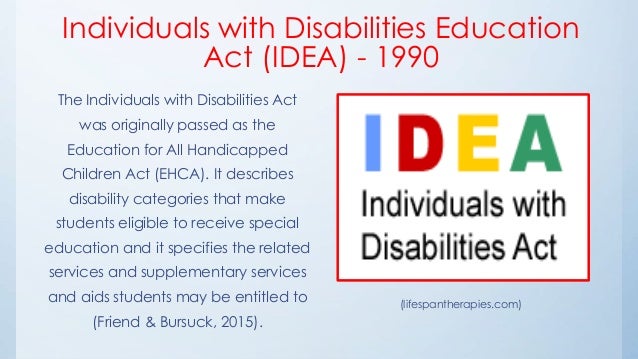
-
Assistive Technology: What It Is and How It Works
- https://www.understood.org/en/school-learning/assistive-technology/assistive-technologies-basics/assistive-technology-what-it-is-and-how-it-works
- There are many kinds of AT that help kids with learning and attention issues. These tools can help them work around their challenges while playing to their strengths. This helps them become more successful, productive students. At the same time, their confidence and independence can grow.
- This website at a Glance
- Assistive technology can’t “cure” learning and attention issues, but it can help kids work around their challenges.
- Not all types of assistive technology are high-tech.
- You can discuss assistive technology with your child’s IEP or 504 plan team.
-
Universal Design for Learning: What It Is and How It Works
-
At a Glance
-
Universal Design for Learning helps all kids, not just those with learning and attention issues.
- This teaching approach offers more than one way for students to access the same material.
- This approach also lets students use different methods to show what they know.
-
-
Checklist: What to Consider When Looking at Assistive Technology
-
Are you searching for the right assistive technology (AT) for your child? Here’s a checklist to help you decide whether a device or tool is going to work well for your child.
-
What to Ask About Assistive Technology
III. product flyers and catalog excerpts
-
Zot Artz adaptive art tools for children with disabilities
- https://www.zotartz.com/
- Kids love making art. At Zot Artz, we design and make adaptive art tools so that children with disabilities can create huge, amazing art pieces. The Zot Artz tools and facilitated art events entertain and teach children at fairs, fundraisers, and festivals, or as part of everyday recreation, education, and therapy programs.
-
Dragon Speech Recognition Software
-
Control your computer by voice with speed and accuracy. Dragon speech recognition software is better than ever. Talk and your words appear on the screen. Say commands and your computer obeys. Dragon is 3x faster than typing and it's 99% accurate. Master Dragon right out of the box and start experiencing big productivity gains immediately.
-
 Therapro: The Therapy Resource for Families and Professionals
Therapro: The Therapy Resource for Families and Professionals-
 MINI EASI-GRIP LOOP SCISSORS
MINI EASI-GRIP LOOP SCISSORS-
http://www.therapro.com/Browse-Category/Adaptive-Scissors/Mini-Easi-Grip-Loop-Scissors.html
-
The Mini Easi-Grip Loop Scissors measure 4 ¾" long and 2" wide, at its widest point. Great for use by pre-school children and those with small, weak hands. Safety Blade guard supplied.
-
$6.95
-
-
 FINGER CRAYONS
FINGER CRAYONS-
http://www.therapro.com/Browse-Category/Crayons-Chalk-Markers/Finger-Crayons_2.html
-
Great for shaping the small hand for writing. When the fingers are kept on the outside surface, the web space remains open and provides static support for the child's hand. Tip: fill the hollow opening of the crayon with a cotton ball to remind the child not to hold it with one finger. Also great as a stacking activity. 2 1/4" long; 1" wide at top; 1/4" at writing tip. Available as a 10 pack or a 30 pack.
-
$6.50 and $14.99
-
-
Augmentative and Alternative Communication Apps for iPad, iPhone, and Mac
-
Google Doc: https://docs.google.com/document/d/110SLyCSKxgL3800fZhgHXZwV5b5LQTvtxMz2HyOpdLs/edit?usp=sharing
-
Proloqo4text-Text Based ACC
-
More than 100 voices and 18 languages
-
Description from web page: “Proloqo4text is a text based communication app that gives a voice to literate people who cannot speak
-
Offers Apple Watch App
-
Cost: $119.00
-
Seller: Assistive Ware B.V.
-
-
Sono Flex Lite
-
Seller: Tobii Dynavox LLC
-
Cost: free because the “lite” app is an evaluation version
-
Description from web page: Tobii Dynavox Sono Flex is an easy to use AAC vocabulary app that turns symbols into clear speech and provides language to nonverbal users who are not yet in full control of literacy.
-
Comes with more than 11,000 SymbolStix® symbols
-
Uses the camera and photo albums of the iPhone or iPad to create your own symbols
-
Comes with 5 high quality Acapela voices;
-
one boy, one girl, two women and one male voice
-
-
-
Alexicom AAC
-
Seller: Alexicom Tech LLC
-
Cost: free (in app purchases)
-
Description from web page: Alexicom Tech has created an AAC system that is based on research of core words, commonly used vocabulary as well as feedback from users. With page sets that include common words used in a variety of settings as well as "core" words so the AAC user can create novel sentences, Alexicom Tech's AAC apps provide not only a way to communicate but a system that teaches langauge aquisition as well! With "the cloud" subscription you can easily copy pages into consumers' accounts and create pages without ever having to take their voices!
-
-
SpokesPerson
-
Seller:NeoSpeach, Inc.
-
cost: free
-
Description from App Store and web page: Utilizing NeoSpeech’s Text-to-Speech (TTS) engine, Spokesperson speaks out loud for you. Let Spokesperson express your ideas with one of NeoSpeech’s high quality voices.
Spokesperson was designed as a flexible and mobile option for those who want to use text-to-speech software for everyday communication. Simply type in the text you would like said aloud and Spokesperson will read it for you.
-
-
Listen and Speak
-
Seller: SoftArts, Inc.
-
Cost: $14.99
-
Description from App Store and Web Page: Listen and Speak (LAS) is a useful augmentative and alternative communication (ACC) APP. It can help people who can not express themselves verbally to communicate their needs and thoughts. LAS has self-built vocabulary set and word prediction function that can help those who have difficulty writing. Its main functions are as follows:
-
1. It has pre-designed ten vocabulary set, so AAC users can use it to quickly communicate with others. Meanwhile, the speech language pathologist or the special educator can copy and modify the pre-designed vocabulary set to a new set, based on the needs of the AAC user.
-
2. It has the menu of communication history. Therefore, the user can select from the menu and directly express the message they have constructed to the communication partner, without having to reconstruct the sentence.
-
3. It has the menu of my favorite sentence. AAC users can edit their favorite sentences based on the communication situation they are in.
-
4. It has flipped function. In a noisy environment, the communication partners can understand the message from AAC users from the opposite side of the device.
-
-
-
Talk For Me
-
Seller: Talk For me Limited
-
Cost: $99.99
-
Description from the APP Store Web Page: TalkTalkForMe is specifically for those with speech communication difficulties. Influenced by Speech Pathologists & Speech Therapists, TalkForMe is a multipurpose communication tool that allows people communicate their needs using images that they take with their iPod, iPhone or iPad.ForMe is specifically for those with speech communication difficulties. Influenced by Speech Pathologists & Speech Therapists, TalkForMe is a multipurpose communication tool that allows people communicate their needs using images that they take with their iPod, iPhone or iPad.
-
-
Vox4all 2.0
-
Seller: Imagina
-
Cost: $69.99
-
Description from App Store and Web Page: Vox4all is an augmentative and alternative communication system for smartphone and tablet (Android and iOS). Aims to give voice to those who cannot speak, bridging communication barriers. Using a system of symbols, images, synthesis and voice recording, you can create and configure an environment totally adapted to each user.
-
-
-
 Reading Pen Assistive Technology: Independent Reading for Dyslexia
Reading Pen Assistive Technology: Independent Reading for Dyslexia -
Reading pens are great for assistive technology. Your child can use the pen to scan a word or a sentence, and the pen will read the text aloud so your child never has to guess when reading.
-

-

-
http://www.rehabmart.com/category/pediatric_assistive_technology.htm
-
 Slip on Typing/Keyboard Aid ($40.15)
Slip on Typing/Keyboard Aid ($40.15)-
Slips on and off hand easily, tightens with a 3-1/2 inch Velcro strap. Available in two sizes for right or left handers.
-
Has rubber tip touching the keys. Molded plastic adjusts with heat gun. Easy to clean. Latex free.
-
-
 Big Talk Assistive Technology Communicator($181.37)
Big Talk Assistive Technology Communicator($181.37)-
Use the Big Talk Assistive Technology Communicator to record a message, song, or joke that can then be replayed at the touch of a switch. A single message up to 20 seconds long can be stored in the Big Talk Assistive Technology Communicator.
-
-
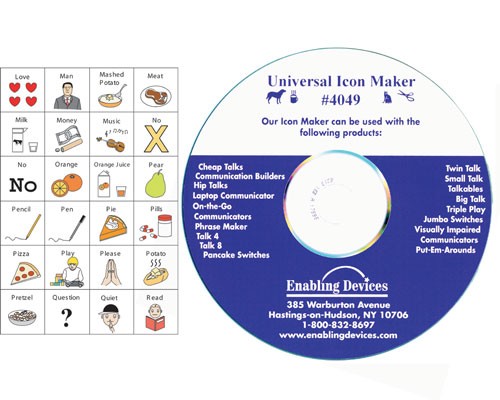 Universal Icon Maker Assistive Technology ($55.87)
Universal Icon Maker Assistive Technology ($55.87)-
The Universal Icon Maker Assistive Technology allows a user to print his or her own icons for use with communicators and capability switches. The Universal Icon Maker Assistive Technology disc has up to 150 color icons and includes both usage instructions and icon templates.
-
-
IV. standards or guidelines from your professional organization regarding assistive technology skills
-
 Texas Education Agency (TEA) State Rules Not Required by IDEA or Federal Regulations
Texas Education Agency (TEA) State Rules Not Required by IDEA or Federal Regulations- As part of their annual state application to receive funding, states must identify any rules, regulations, or policies that are state-imposed, and not required by IDEA or federal regulations. States must also inform local educational agencies (LEAs) in writing of such state-imposed rules, regulations, or policies
- file:///C:/Users/Russell/Downloads/stateapp%2011.pdf
-
 Texas Education Agency (TEA) Commissioner's Rules
Texas Education Agency (TEA) Commissioner's Rules -
 Texas Classroom Teachers Association (TCTA) Teacher Resources on Special Education\
Texas Classroom Teachers Association (TCTA) Teacher Resources on Special Education\-
https://tcta.org/teacher_resources/students/special_education
-
Related CPE Courses -
-
TCTA members may earn up to 1.25 hours of CPE credit for each of the following online CPE courses:
-
-
-
-
This site has links to:
-
STAAR for Special Education Students U.S. Department of Education IDEA Resources State Law on Special Education (Texas Education Code, Chapter 29) State Rules and Regulations on Special Education Tool Kit on Teaching and Assessing Students with Disabilities TEA Legal Framework (summary of state and federal special education requirements by topic)
-
-
4.
At a Glance: Free and Appropriate Public Education (FAPE)
- https://www.understood.org/en/school-learning/your-childs-rights/basics-about-childs-rights/at-a-glance-free-and-appropriate-public-education
- The Individuals with Disabilities Education Act (IDEA) says that each child who has a disability and needs special education and related services will receive a free and appropriate public education (FAPE). Here’s a closer look at FAPE.
5. 
 The Child Find Mandate: What Does It Mean to You? by Pamela Wright & Pete Wright, Esq.
The Child Find Mandate: What Does It Mean to You? by Pamela Wright & Pete Wright, Esq.
- http://www.wrightslaw.com/info/child.find.mandate.htm
- This article expands on these topics:
- What is Child Find?
- Why is Child Find Necessary?
- How is Child Find Implemented?
- What methods should school districts use to identify and locate children who may need special education services?
- What Does This Mean to You?
V. informative websites, videos, or print materials that would be useful resources for colleagues and parents.
-
Accessibility Table
- Created for Graduate Class
- This spread sheet shows the accessibility tools available for the top three operating systems (Chrome, Window, and Apple)
- Link - https://docs.google.com/a/uttia.org/spreadsheets/d/1wugMyJZFp-4yWtS9KVRj8fAs5WkhtO-WBkh0ZDfZPmY/edit?usp=sharing
-

At a Glance: How the IEP Team Decides on Assistive Technology
- https://www.understood.org/en/school-learning/assistive-technology/assistive-technologies-basics/at-a-glance-how-the-iep-team-decides-on-assistive-technology
- Assistive technology can help kids with learning and attention issues use their strengths to work on weak skills areas. It also provides support so that children can handle tasks that would otherwise be difficult. The IEP team at school decides which tools each student needs. Many teams make these decisions using something called the SETT Framework. Here’s how the overall process works.
-
 6 Tips for Talking to Your Child About Learning and Attention Issues
6 Tips for Talking to Your Child About Learning and Attention Issues- https://www.understood.org/en/learning-attention-issues/understanding-childs-challenges/talking-with-your-child/6-tips-for-talking-to-your-child-about-learning-and-attention-issues
- Kids with learning and attention issues often pick up on ways they differ from their peers. And struggling with schoolwork can be a blow to self-esteem. Here’s how to talk with your child about learning and attention issues.
-
 Checklist: What to Ask the School Before Choosing a Tool or Device
Checklist: What to Ask the School Before Choosing a Tool or Device- https://www.understood.org/en/school-learning/assistive-technology/finding-an-assistive-technology/checklist-what-to-ask-the-school-before-choosing-a-tool-or-device
- If your child has an Individualized Education Program (IEP) or 504 plan, he may needassistive technology (AT) to help him learn. You and the school will work together to choose the right tools. Asking questions along the way can help. Here are some questions to ask.
- Assistive Technology and Your Child’s Needs
-
How will AT help my child learn more successfully? Will it help him become a more independent learner?
-
- Assistive Technology and Your Child’s Needs
-
 Using the iPad as Assistive Technology
Using the iPad as Assistive Technology- http://www.slideshare.net/Speccos/the-ipad-as-assistive-technology-9170169
- Slide Share presentation outlining and giving instructions on how to utilize the IPAD as assistive technology.
-
 21 Chrome Extensions for Struggling Students and Special Needs
21 Chrome Extensions for Struggling Students and Special Needs- http://www.controlaltachieve.com/2016/10/special-needs-extensions.html
-
In this blog post we will take a look at 21 Chrome web extensions that can assist students in five main categories:
- Text to Speech
- Readability
- Reading Comprehension
- Focus
- Navigation
-
Making Art Accessible for Students with Physical, Visual, Speech and Multiple Disabilities with Assistive Technology
- http://web.utk.edu/~mbc/Art_Students_PhysicalVisualSpeechMultipleREVISED.pdf
- Great presentation about incorporating AT in the Art classroom
-
Art and Assistive Technology
- http://artandassistivetechnology.blogspot.com/
- This blog is designed as a tool to discuss how different forms of assistive technology can be used in educational practice to help students of all abilities levels. As an art educator this blog will explore more in depth ways that these technologies can impact art education for today's every expanding and diverse school population.
-

 Art and Assistive Technology
Art and Assistive Technology - http://www.ucpnyc.org/site/apps/nlnet/content2.aspx?c=buIWJcNSKnL6G&b=6593117&ct=13674963
- This article is about Narda and how she uses assistive technology to create art.
-
"Yes You Can" Art Centered Therapy for People with Disabilities